Using Filters
Understand how filtering works in SpeedCurve
Filtering your dashboards is a powerful way for you to segment data and discover insights across your application. Simply choose which fields you want to filter and a date range and click GO.
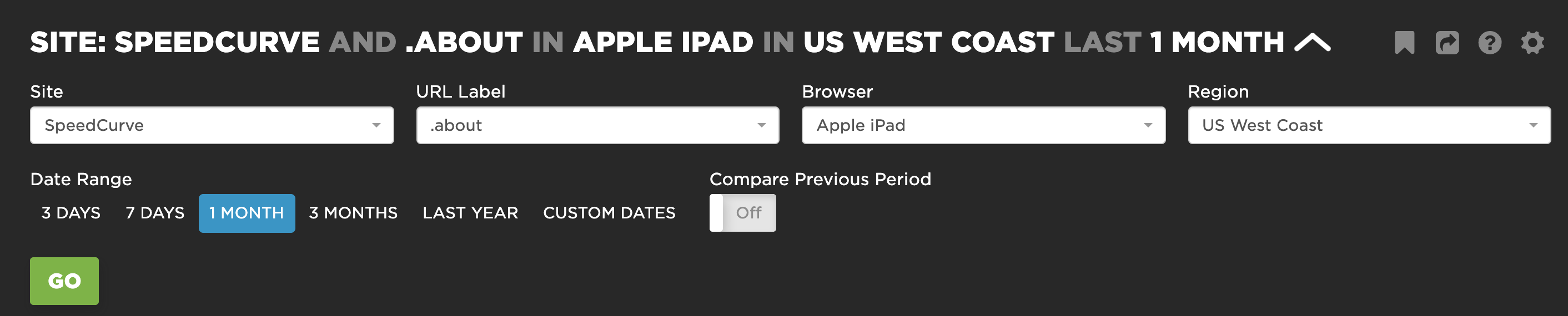
Filter Bar
The process for filtering in your Favorites dashboards is very similar to the default dashboards in SpeedCurve. However, there are some things worth mentioning.
Dashboard filters
Your Favorites filters include the following:
- Sites (Synthetic only)
- Domains (RUM only)
- Page Labels (Synthetic & RUM; Synthetic or RUM)
- Browser (Synthetic Browser, RUM Device Type, RUM Browser Type or RUM Browser Version)
- Regions (Synthetic & RUM or RUM only)
- Connection Types (Both)
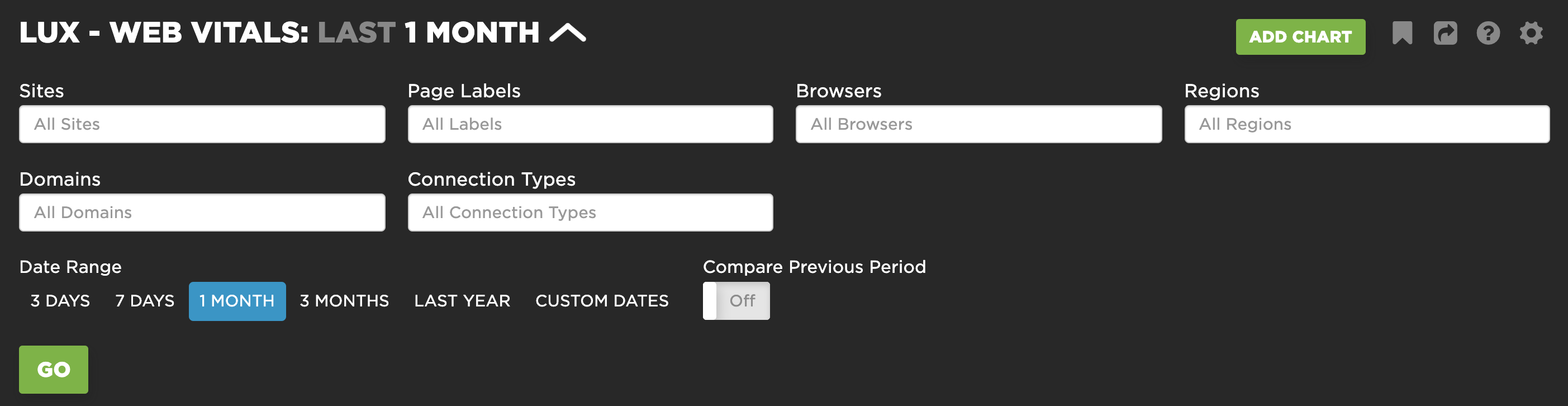
Filtering the Web Vitals Dashboard
Pro tips:
-
Make sure you are filtering based on the data source. Sometimes it's easy to select a filter for Synthetic when you really wanted it for RUM.
-
Sites != Domains. Sites are specific to synthetic tests and domains are specific to your monitored RUM domains. They will be ignored if they don't apply to your data set.
-
You have some cool options when filtering. You can use Each when filtering to see the top 5 values for that filter. Don't see something you expect in the list? Try typing it out exactly as you would expect it to appear. If the value exists in your data set, we will show it!
-
Dashboard filters are persisted to your account. They will not be applied for other users when you leave them set, but you'll see them the next time you log in. If you want to send a pre-filtered dashboard to a teammate, simply copy the url from your address bar!
Chart filters
In addition to dashboard level filtering, you have the option to make filters 'sticky' to a chart in your dashboard. This can be really useful when you want to see something specific in your charts, such as a group of pages, a comparison between mobile and desktop, a regional breakdown, etc. You have the option of adding filters when you first create your chart, or when editing later.
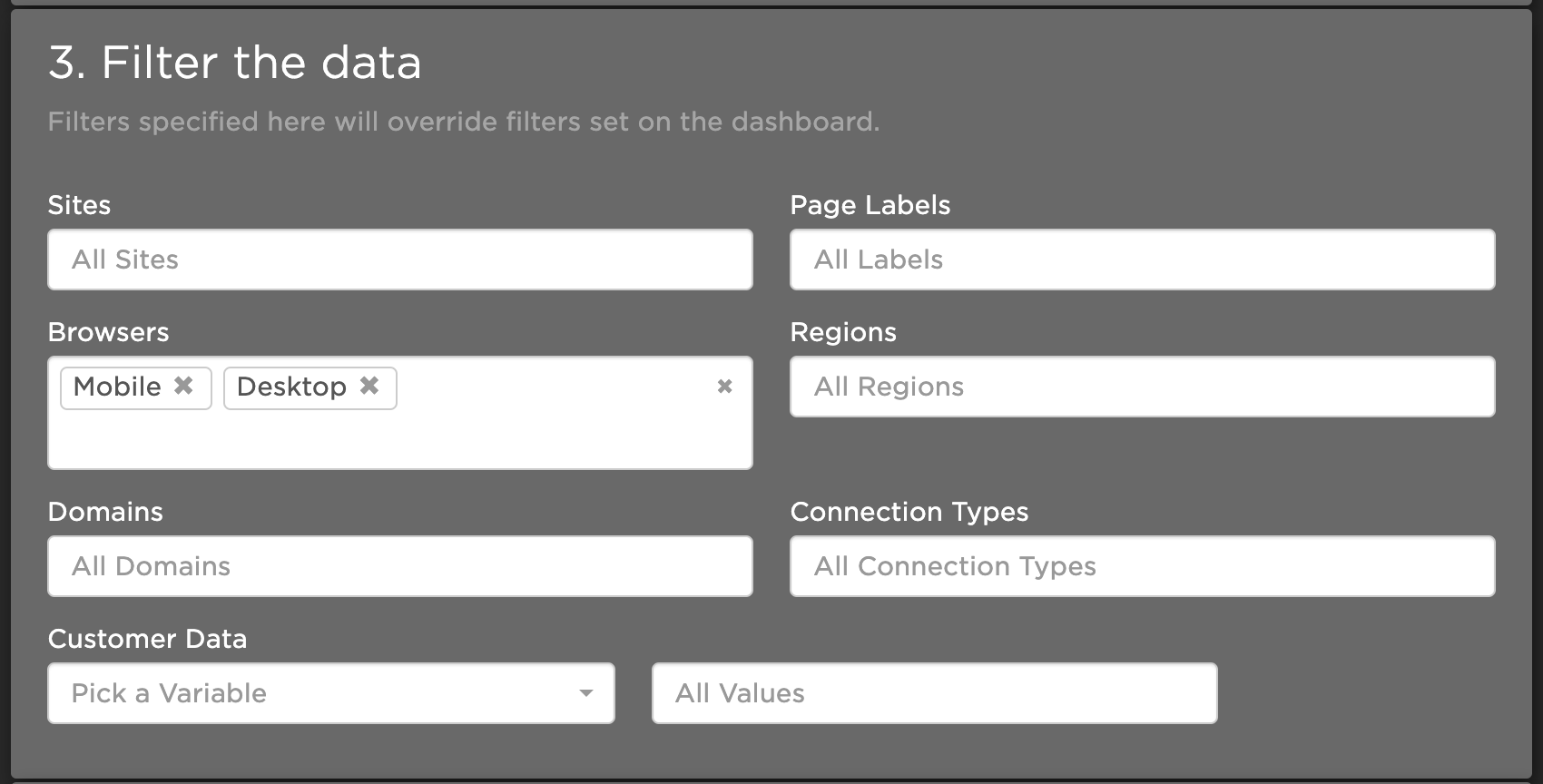
Defining filters for an individual chart
Pro tips:
-
Chart filters have priority over dashboard filters. When you filter a dashboard, your chart filters will still be applied.
-
Performance budgets will only include chart level filters (dashboard filters will not apply).
-
Dashboard filters will not apply to weekly email reports. Like budgets, chart filters are the only filters that are included.
Video walkthrough
For a detailed walkthrough of filtering, check out this video.
Updated 5 months ago