Test scripting
How to write scripted tests, plus some caveats you should be aware of.
What are synthetic test scripts?
You can add scripts to the URLs you test. When you edit a Site in your Settings, there's a script icon next to each URL that allows you to add scripts.
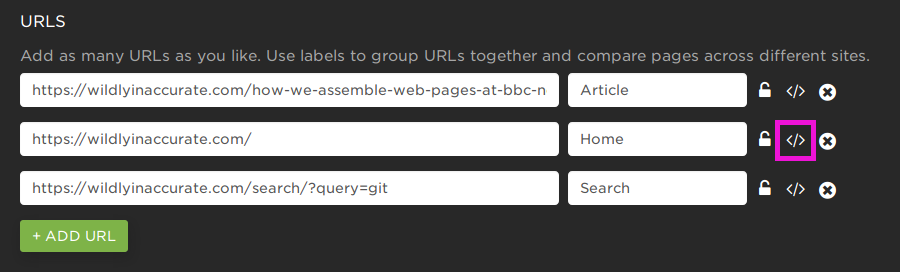
Script Icon
With synthetic scripts you're able to do all sorts of things, such as add headers, set cookies, step through a number of pages, or perform actions on a page like logging in or adding an item to a shopping cart.
See the scripting guide for reference and more example scripts in the Recipes section.
SpeedCurve scripting caveats
There are a few things to be aware of when writing synthetic scripts for SpeedCurve:
Results must contain a single step
More complex scripts will sometimes end up generating results with multiple steps, like this:
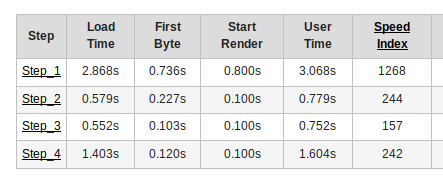
Results table from Multi-Step Script
SpeedCurve will not be able to parse these results, because it does not know which step to use as the final result. Use the logData command to isolate the specific step you want to be displayed in SpeedCurve. You can avoid generating multiple steps by putting combineSteps at the top of your script.
setEventName command is not supported
The setEventName command creates an extra step in the test results, which SpeedCurve cannot parse (see above). You should avoid using this command in your scripts.
Synthetic scripts don't work in Lighthouse
Lighthouse doesn't support the majority SpeedCurve synthetic scripting. The only commands currently supported are setHeader and navigate. You can pass any headers required for cookies or authentication via setHeader. The URL tested in Lighthouse will be the last URL specified via a navigate command.
Script templates
There are a number script templates available that will generate a script for you using the URL field.
Repeat view
Loads the page a second time allowing you to measure the cached performance of the page. Note that this requires adding 'repeat view' as a separate test URL in your settings.
Block third party
Only allows requests for the first party domains listed. Great for blocking all third party requests to ad providers, analytics tags etc. so you can measure the performance of the assets you control. Once you add the script you can manually edit it to add more space delimited first party domains if needed.
PWA: Repeat view while offline
Progressive Web Apps are great for delivering content while offline. This script loads your PWA, then blocks all network requests and reloads the page again allowing you to check what the offline performance is like and ensure that the user experience is still rendering via the filmstrips.
Don't add 'PTST' to user agent
Some ad providers block all requests that include "PTST" in the user agent . This can skew your metrics if you want to test the full page load including ads. This script adds "speedcurve_removePTST" which does what it says on the tin.

Example Synthetic Script
Extra SpeedCurve script options
speedcurve_removePTST 1
We've added support for preserving the user agent string and not adding "PTST". Some ad providers block all requests which include "PTST" in the user agent and this can skew your metrics if you're wanting to test the full page load with ads. To remove "PTST" from the user agent string you can add "speedcurve_removePTST", a tab, and then "1" to your script to remove it.
speedcurve_clearcerts 1
Clears the OS certificate caches which causes IE to do OCSP/CRL checks during SSL negotiation if the certificates are not already cached.
Scripts not working?
Updated 7 months ago