Move test URLs and sites
How to move test URLs (and their data) to other sites in your settings. How to move entire sites (and their data) to other teams.
You may find yourself needing to restructure your test sites and URLs. Here's how to do that without losing your historical data.
Move test URLs to another site
-
Go to your Settings.
-
Click on the site containing the test URL you want to move.
-
Locate the URL you want to move and click on the cog icon to the right of the URL:
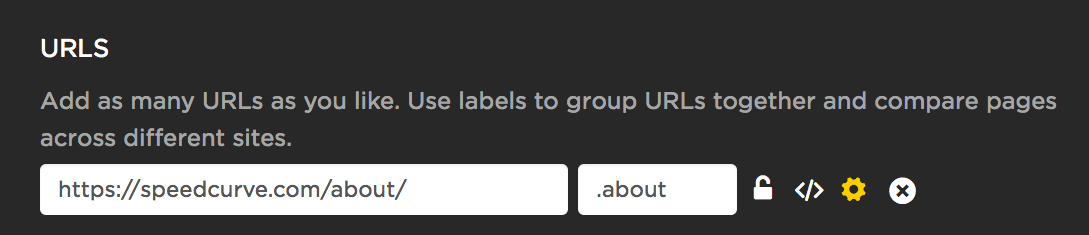
Editing a URLs settings
- From the dropdown list, choose the site you'd like to move the URL and its data to, then hit the Move URL button.
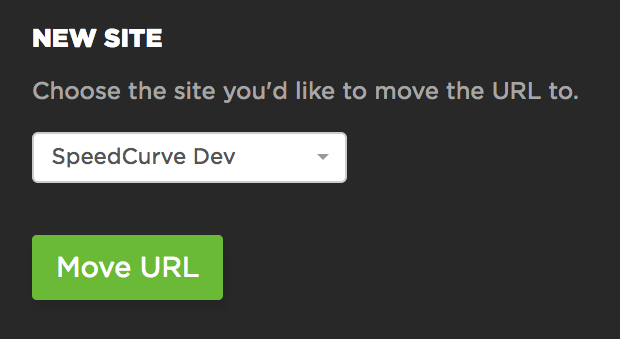
Choosing the site to move data too
Move an entire site to another team
You may find yourself needing to relocate entire sites – and their associated historical data – to other teams.
-
Go to your Settings.
-
Click on the site you want to move. This will take you to the specific settings page for that site.
-
Scroll down the site page. At the bottom-right corner, click on the Move Site link:
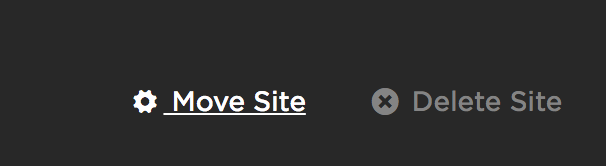
Moving a site between teams
- From the dropdown list, choose the team you'd like to move the site to, then hit the Move site button:

Moving an entire site to another team
Updated 7 months ago