Test a site on demand
Using the SpeedCurve UI or API to kick off testing of your site.
Your SpeedCurve sites and URLs are checked at various times throughout the day based on the scheduled times in your Settings. But sometimes you want to run a test immediately – AKA "on demand" – for example, after you've pushed a code change or added new URLs to your Settings.
Let's begin by exploring some terminology we use in SpeedCurve to differentiate between tests that were started in different ways.
Types of synthetic testing in SpeedCurve
Synthetic tests are grouped in SpeedCurve in different ways, depending on:
How the tests were started (or Test Trigger)
Tests can be scheduled (triggered automatically by SpeedCurve) or on demand (triggered by a customer manually via the SpeedCurve UI, or manually or automatically via SpeedCurve REST API or SpeedCurve CLI outside of specified test times in Settings).
What was tested (or Test Type)
- Site (configured) testing kicks off tests using settings specified in the Site Settings.
- Custom URL (adhoc) test can have bespoke configuration that is not used in any of the sites settings (e.g. different URLs, regions, browsers, and number of checks).
Whether the tests were part of a deployment or not
Tests triggered as a deployment include additional data, such as the deployment date and time, name, description, and other details. You can explore all deployments using the Deployments Dashboard. You can also view deployment markers on your SpeedCurve charts as follows:
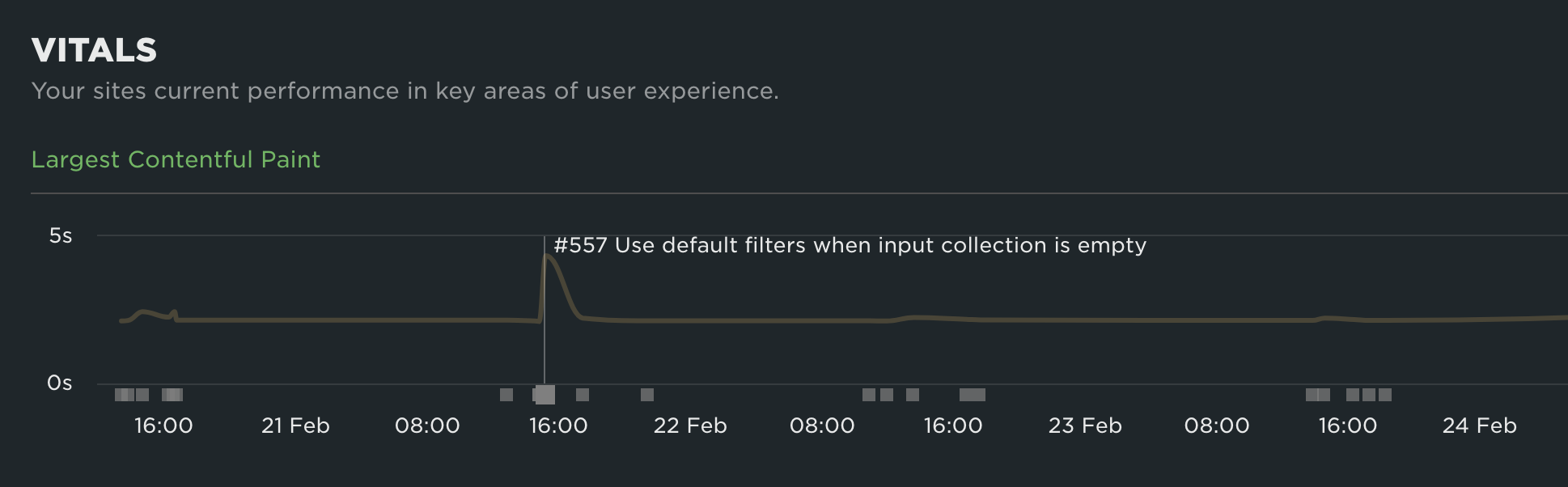
Deployments are normally used to mark a new version of your website, i.e., when you've pushed new code to your site that might affect the performance and would like to track that change.
How to test your site on demand using 'Test Now'
You can test your Sites immediately (outside of scheduled times) directly from the SpeedCurve UI using one of the following methods:
- 'Test Now' button in the sidebar navigation available on every SpeedCurve page:
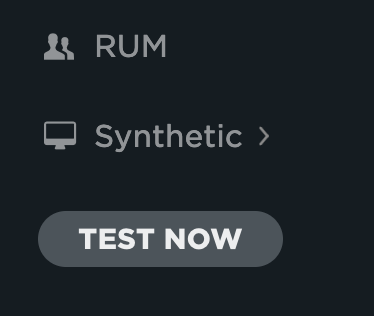
- 'Test Now' action in the site list on the Settings page. Click 'Test Now' to open the 'On-demand testing' window with that site preselected for testing.
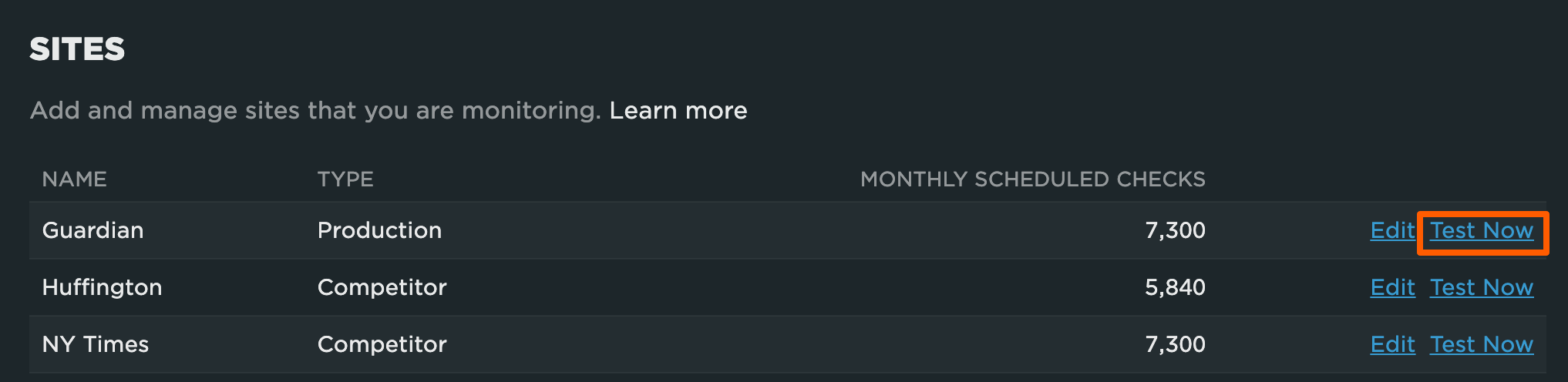
Using the 'On-demand testing' window
Once you click the 'Test Now' button or 'Test Now' action link in the sites list, in the opened window you can configure some extra parameters for your site testing. These include:
Testing one or multiple sites
You can choose to test all, single, or multiple sites configured in your settings by selecting them in the 'Site to be tested' dropdown:
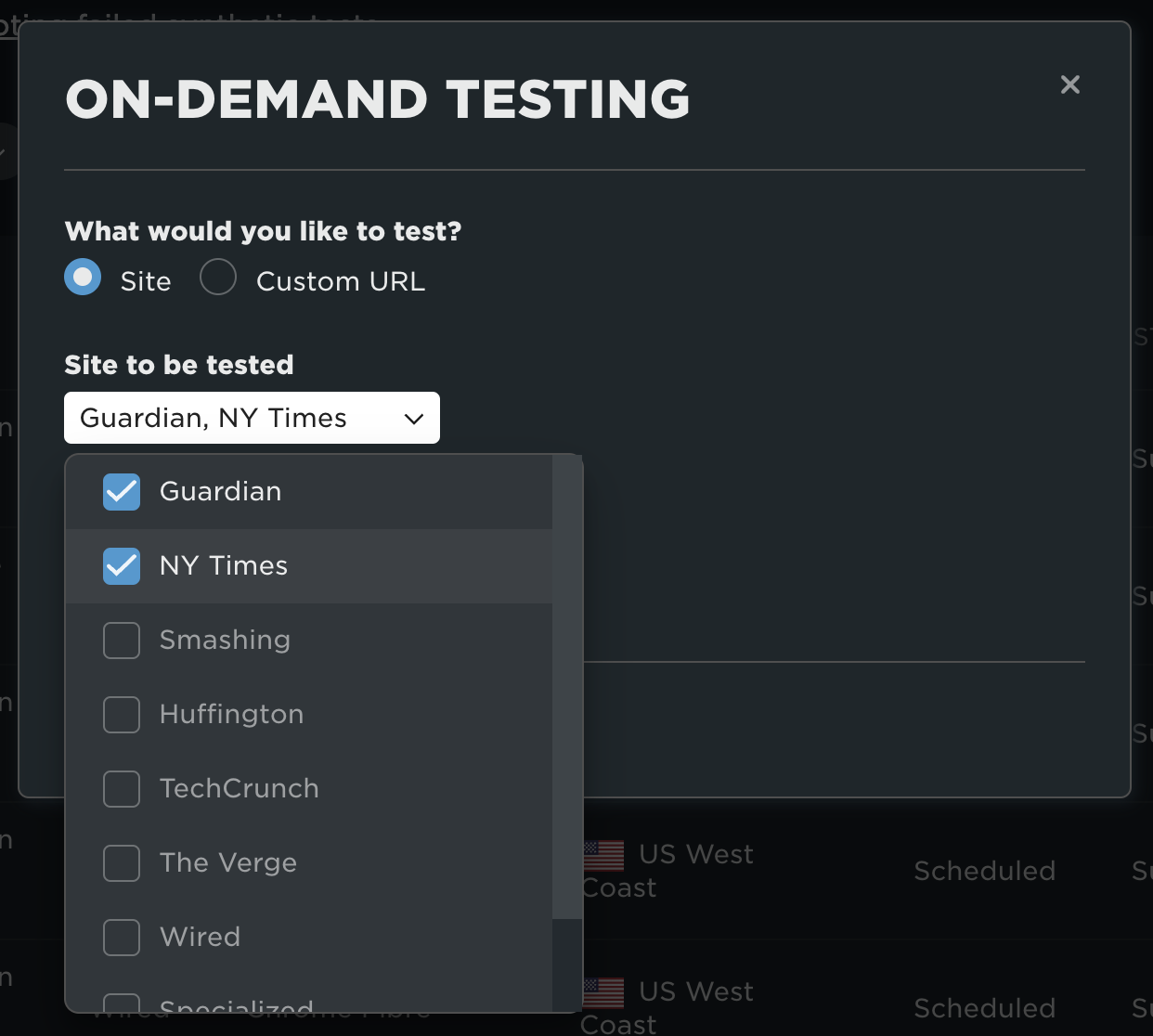
Adding an optional deploy message
Toggle 'Group tests as a Deploy' to add a deploy message (name and description) and see your tests in the Deployments Dashboard.
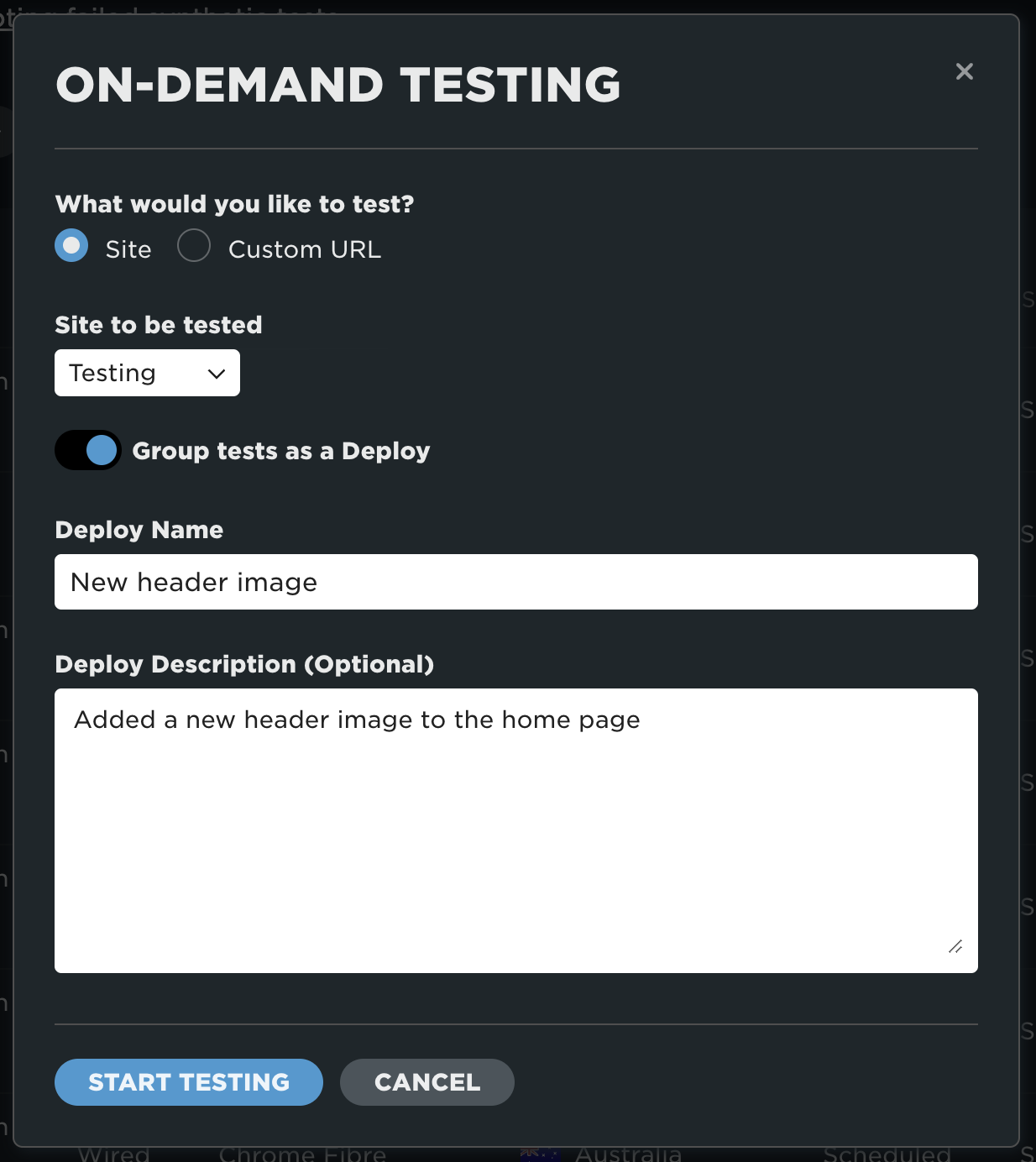
Adding an optional note
Click 'Add note' to see your on-demand test memo in the charts:
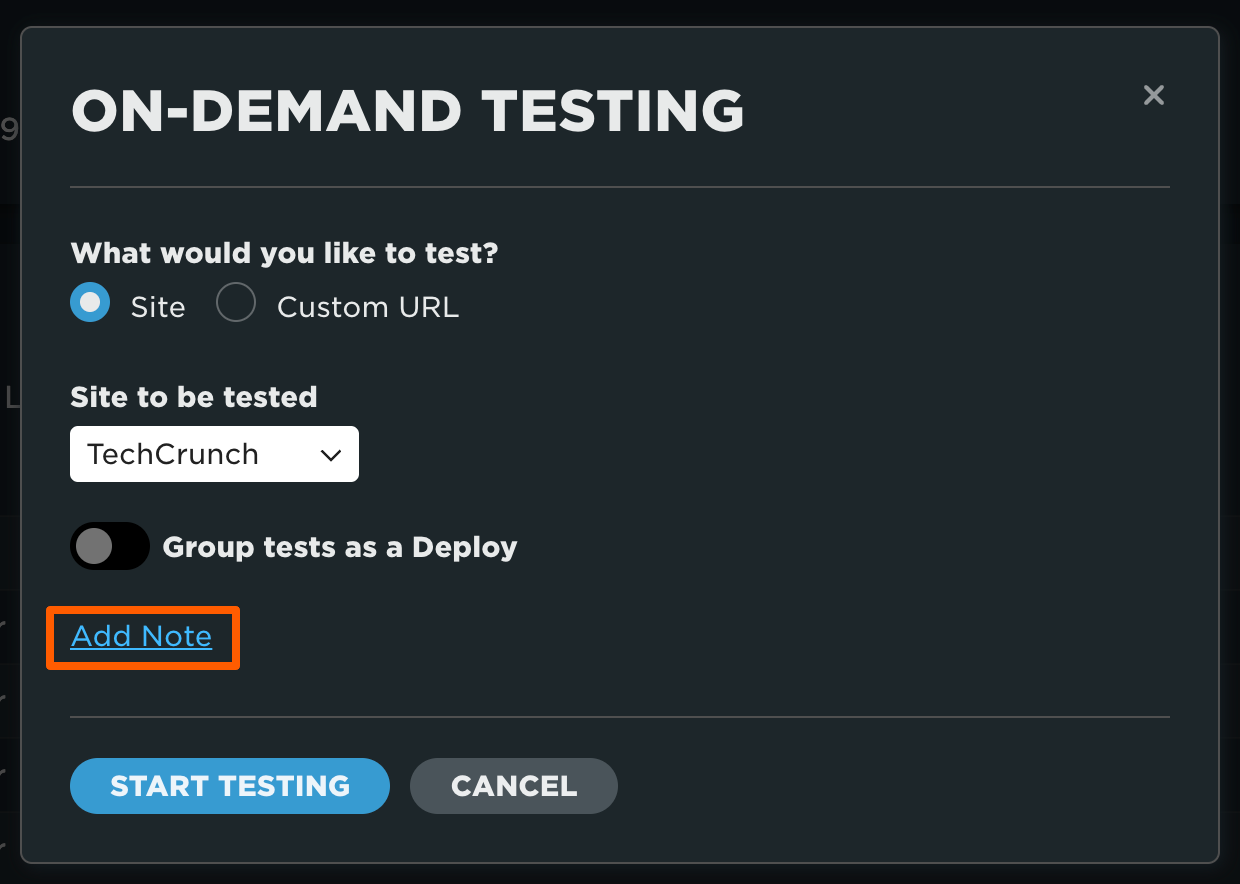
How long do tests take?
When you use the API or 'Test Now' button, we put your tests in a higher priority queue.
Because we're recording video and saving a heap of in-depth information about each page, load it takes around 2 minutes for each individual test to complete. We spread the tests out over hundreds of agents, which allows us to run lots of concurrent tests. Each round of testing kicked off by a deploy or 'Test Now' finishes in around 5 minutes.
If there are any issues with a test, we'll automatically retry it. If there are any issues with the agent, we'll wait for up to an hour before finalising the round of testing. If you regularly find your testing stalls for up to an hour, then it's worth double checking your test scripts and contacting us at [email protected] to investigate further.
Updated 7 months ago