Main navigation controls
Understanding the main navigation components of SpeedCurve
Left hand navigation
The left hand navigation menu is the main component used to navigate the SpeedCurve interface.
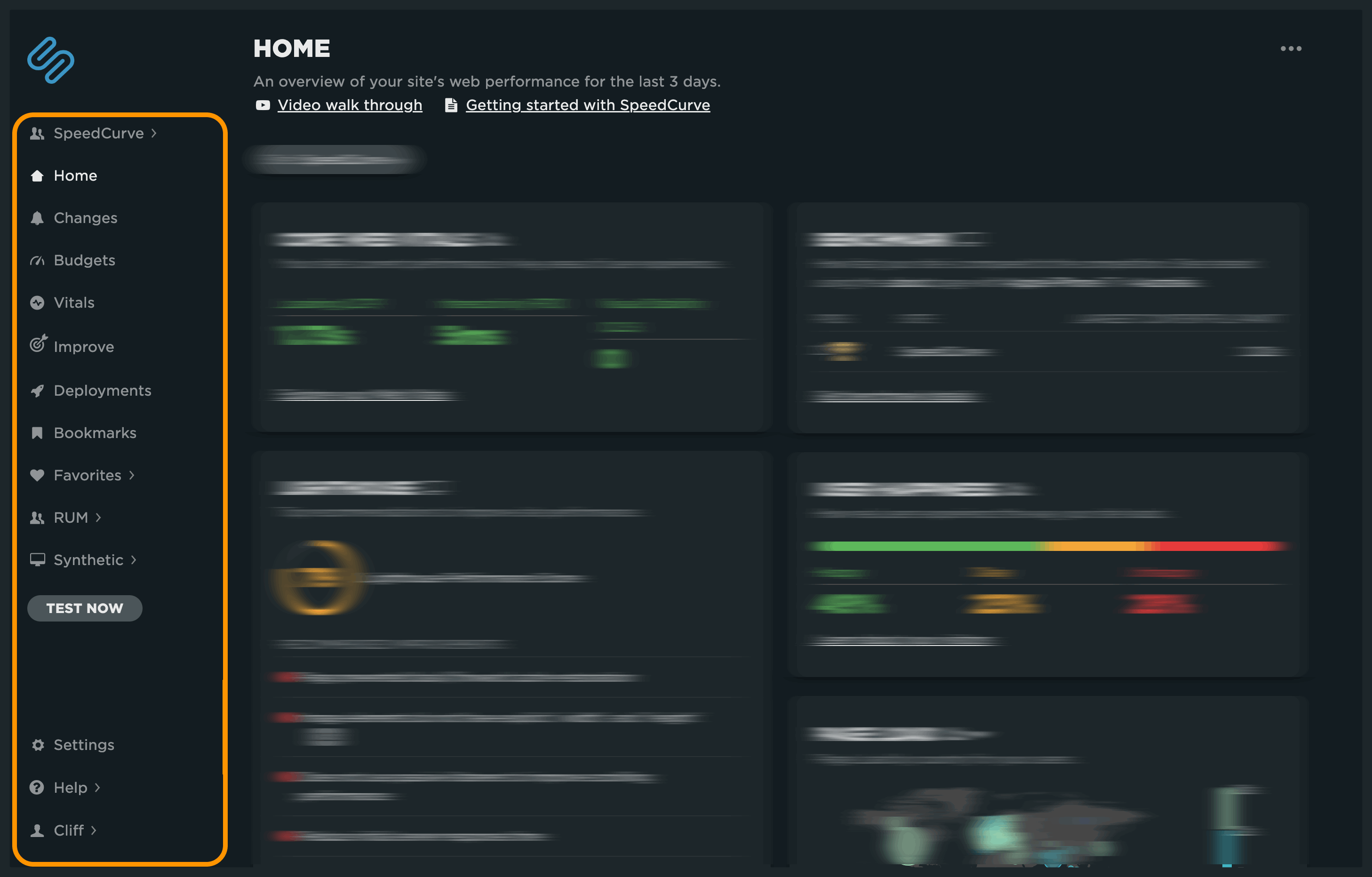
Team selection
The first item on the left navigation is the Team selector. If you have set up multiple teams, you can interact with the navigation to select the team you are working with. For more information on using Teams, see Add and edit users, admins, and teams.
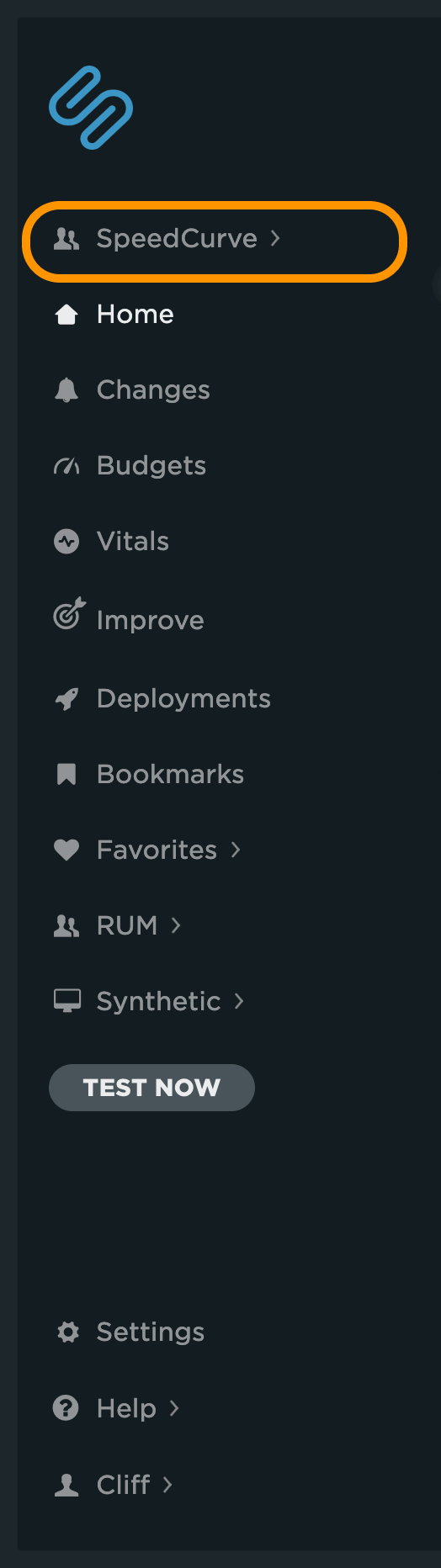
Dashboards
Next in the navigation is the list of dashboards. We'll go into more detail on dashboards in the next section.
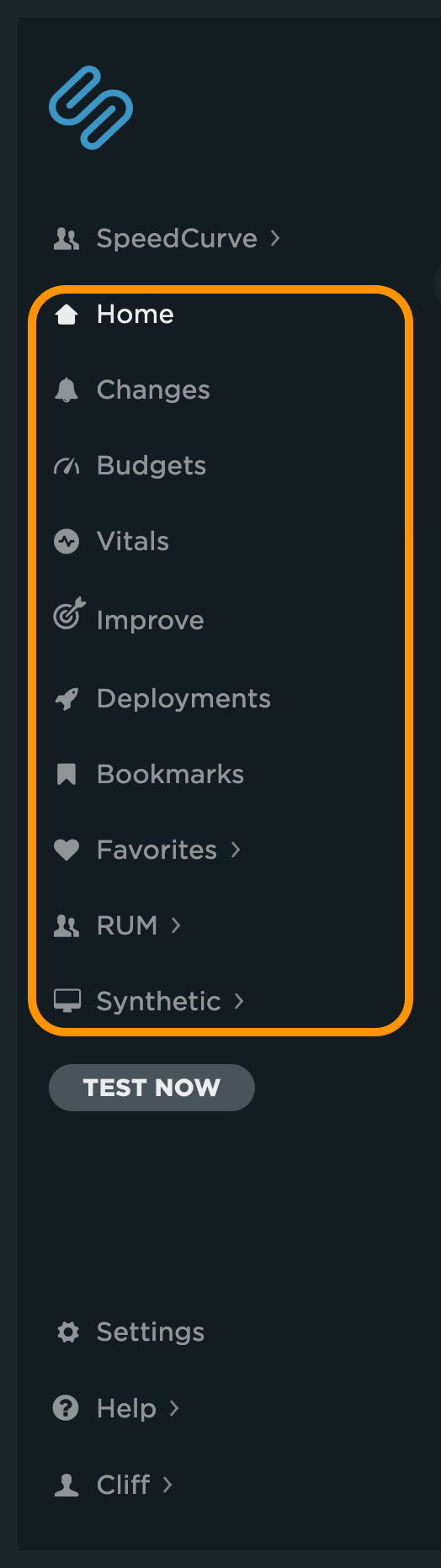
Test Now
You can kick of an on demand synthetic test using this control. Click here for more on manual testing.
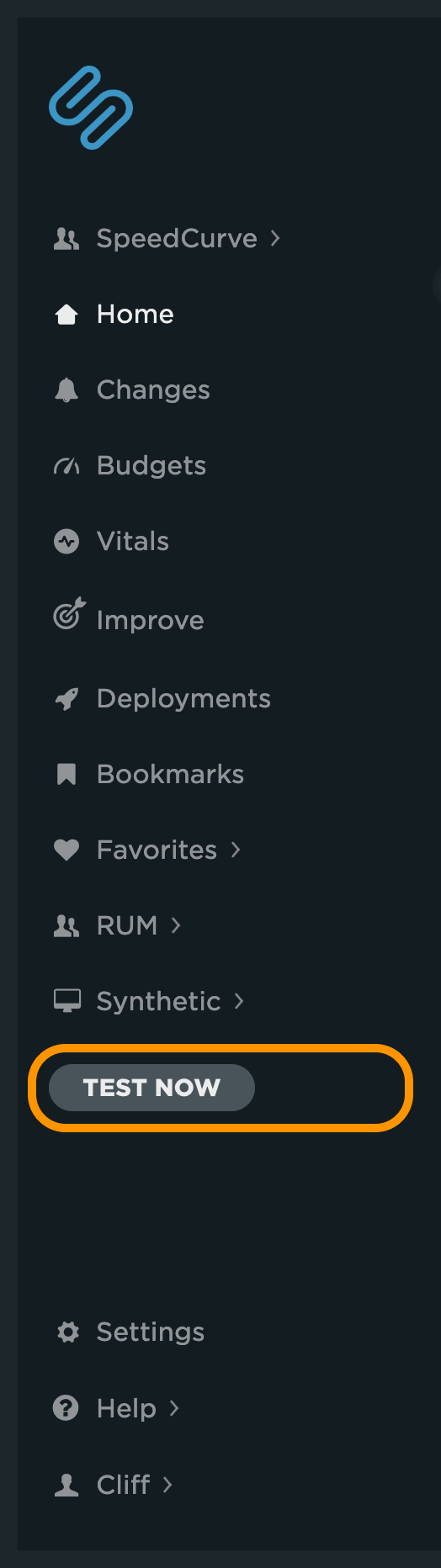
Settings
Modification of your SpeedCurve settings can be made from the Settings navigation. This includes all setting related to the team such as Site settings, RUM settings and other global preferences. Video walkthroughs of settings can be found in here. You'll need admin access to make changes to your settings.
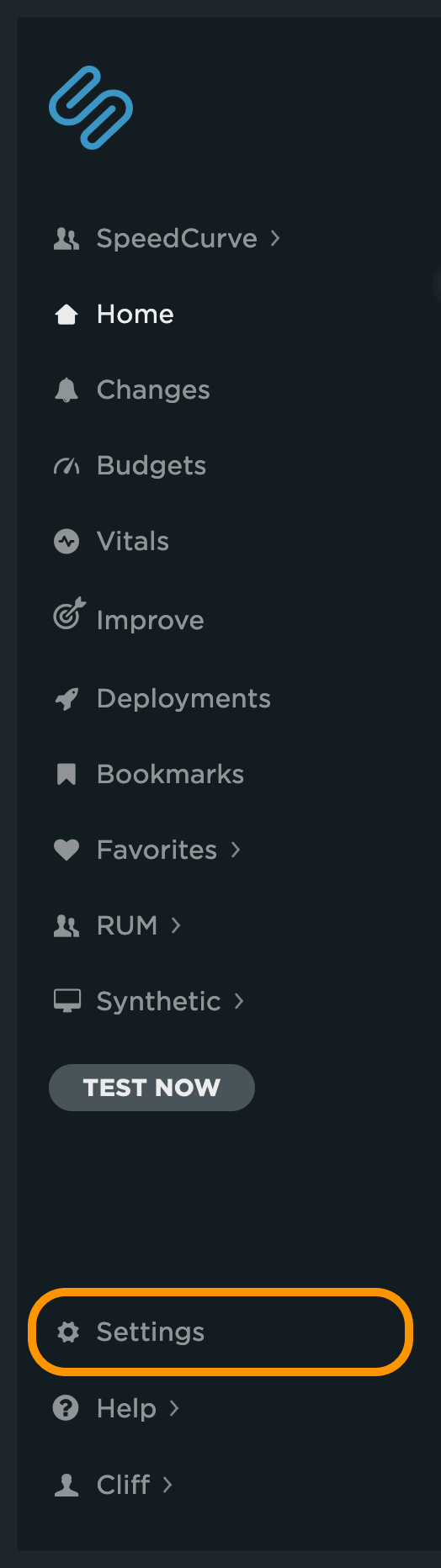
Help
Clicking on the 'Help' navigation gives you access to dashboard specific videos, support documentation, the SpeedCurve Changelog, Uptime & availability status and a messaging interface for contacting support.
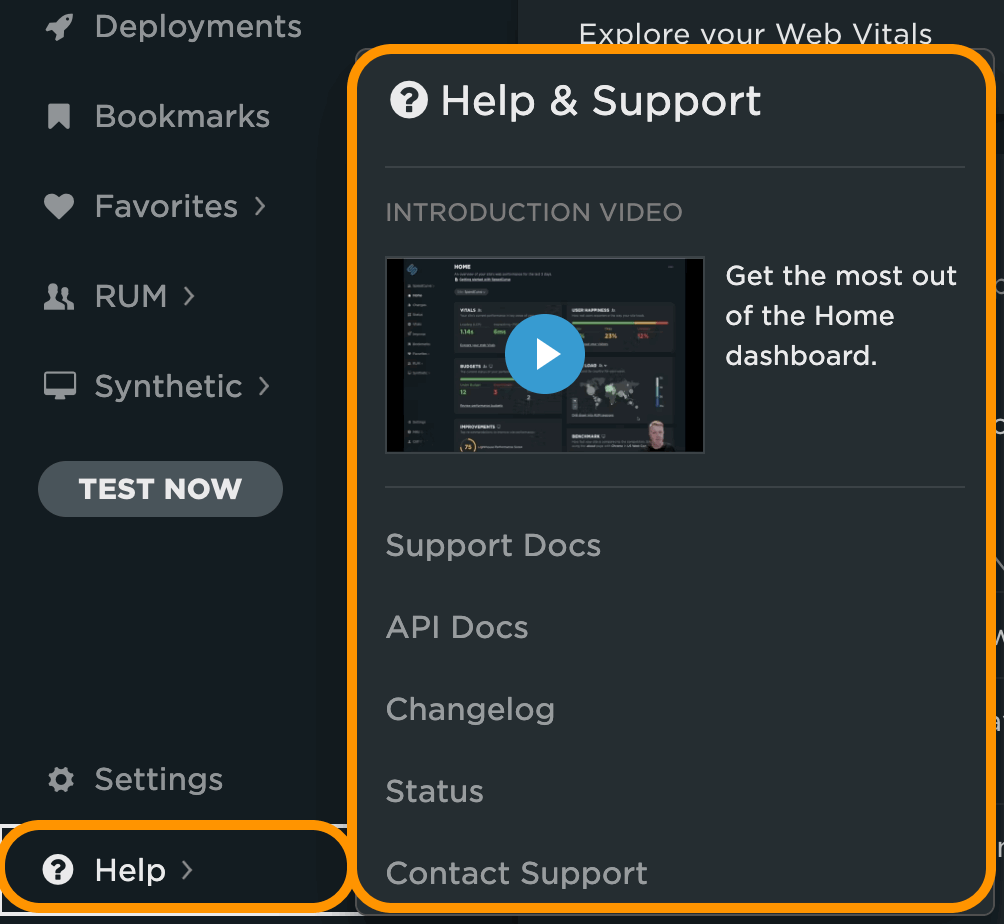
Your Account
Clicking on your name from the left navigation gives you access to Admin & Team settings (if enabled for your account), settings for your individual profile and the log out option.
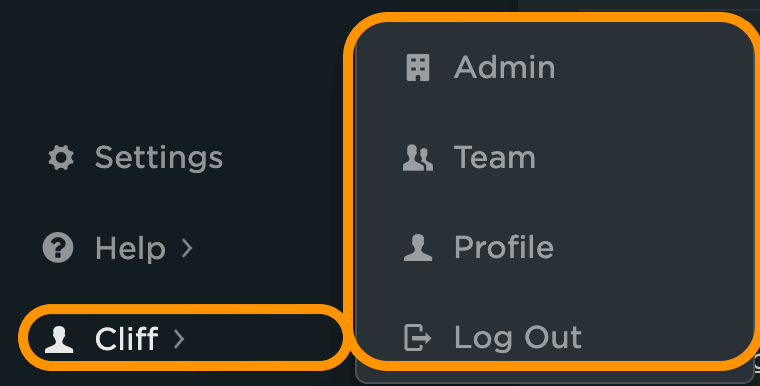
Dashboard options
In the upper right hand corner of the UI, you'll see an ellipses (...). This is the menu for dashboard options.
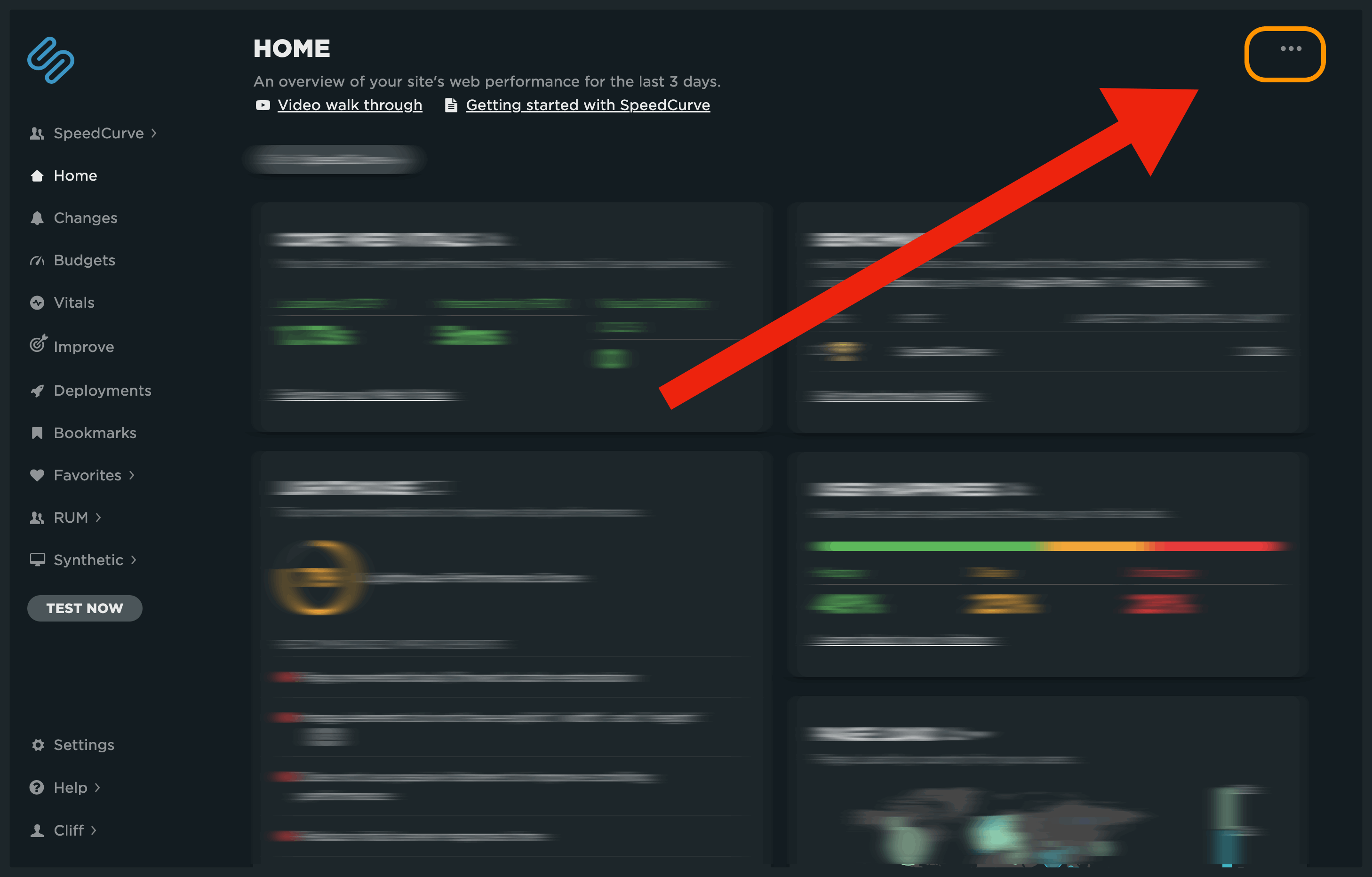
This menu contains various options for adjusting your chart size, metric display, visual settings and dashboard sharing.
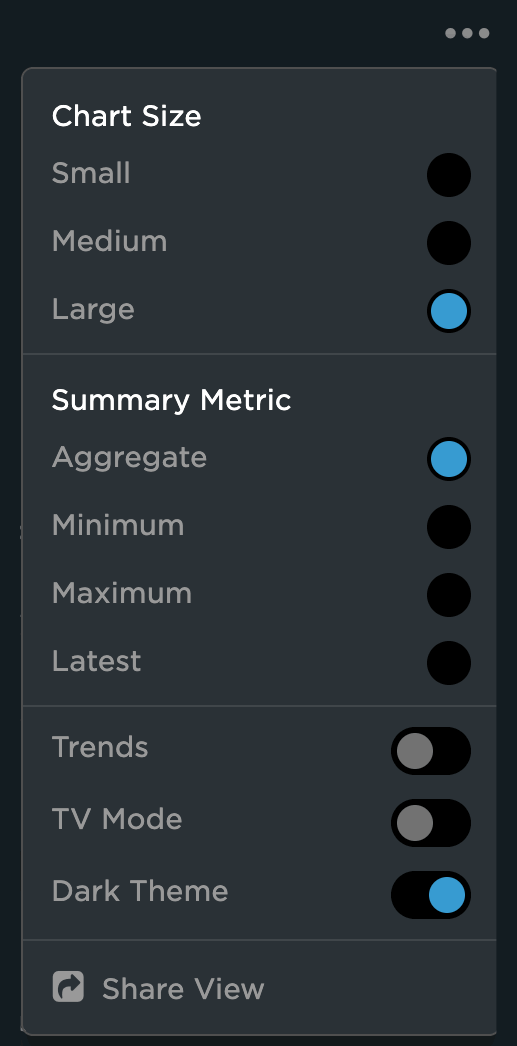
Updated 4 months ago