Schedule test times
How to customize different test times for each URL you're monitoring
From time to time, SpeedCurve Synthetic users will ask us why the number of daily test results they're seeing doesn't match the number of tests in their settings. This is usually because they've completed the first step in setting up their test times, but not the second step.
The reason why this is a two-step process is to allow you to customize your settings for each test. For example, if you're testing your own site 3 times a day, and you're also testing a competitor's site in order to compare results, you may only want to test your competitor once a day. This has the added benefit of helping you control your number of monthly synthetic checks.
Here's a walkthrough, using Tammy's test account.
The first step is to create your selection of potential test times on your Settings page. Here you can see that we've added 11:00 and 17:00. (You can add as many test times here as you'd like. Remember that you're just creating a selection of test time options at this point.)
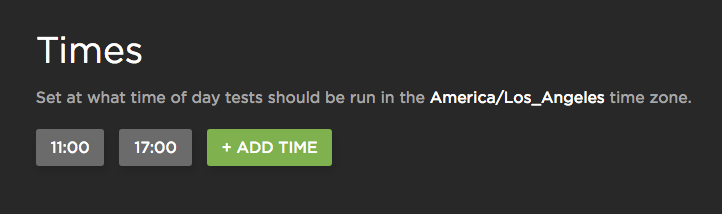
Times tests can be scheduled for
The next step is to customize the test times for each site you want to test. To do this, go to the top of your Settings page and click on a site you're testing. Here Tammy has added Steve's website too.
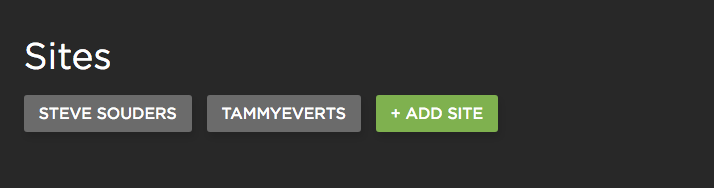
Sites to be tested
Clicking on 'TAMMYEVERTS' opens up a menu of test options that can be customized for that site. Near the bottom of this menu, you can see the selection of time options. In this case, I've selected 'All Times', which means this URL will be tested during all the times I created in my settings.
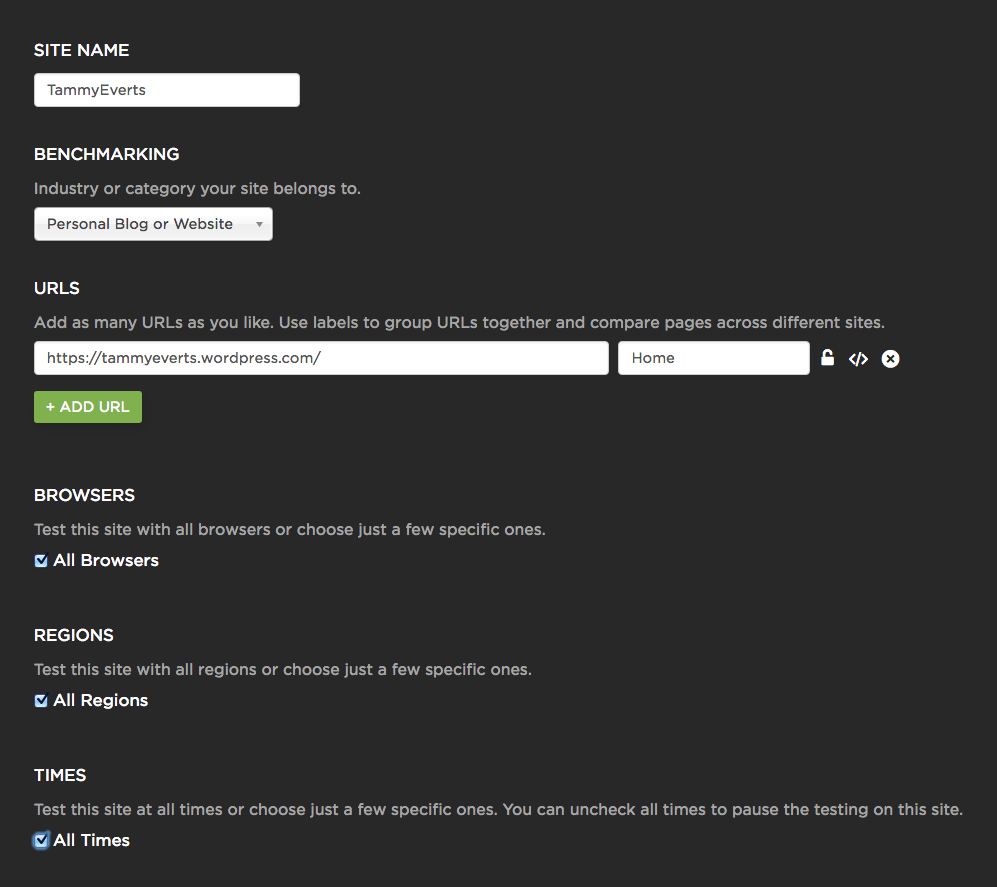
Settings for Tammy's Site
Deselecting 'All Times' displays the full menu of time options and from there we can select whichever times we want to test at.
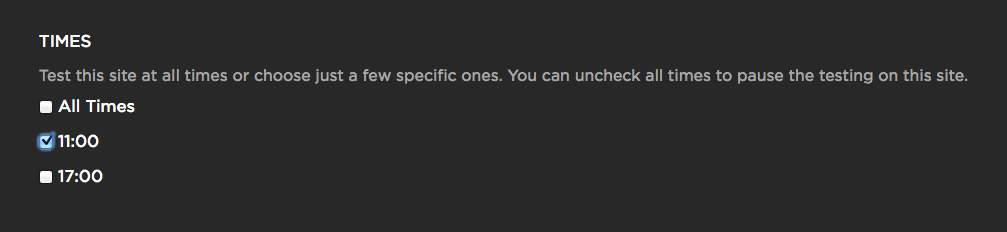
Selecting a time for the test to be run
Deselecting all the options, will pause testing for this site.
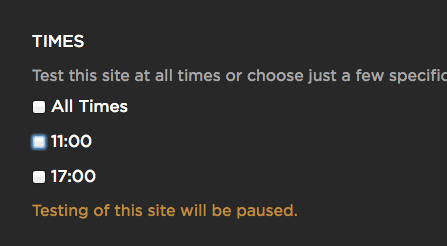
Testing paused
And of course, don't forget to hit the 'Save' button to save your settings.
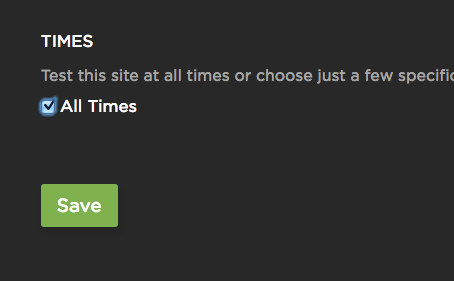
Save your settings
Updated 7 months ago